2024 Latest Guide: How to Set a Monthly Spending Limit in Google Ads?
- Glorywebs Creatives

- Oct 18, 2024
- 4 min read
Updated: Dec 22
Proper control over the advertising budget is a requirement in that the campaigns run, but its significance is especially important for running these campaigns successfully while utilizing channels like Google Ads management services. Regarding these features, Google has made control over ad spending much easier in 2024 through its improved tool and budget management features. The most crucial part of budget management comes in terms of setting a monthly spending limit, making sure you are neither crossing your capacity while running effective campaigns.
In this tutorial, we'll talk about how to set a monthly spending limit in Google Ads to maintain control over your advertising budget.

Why a Monthly Spending Limit Is Important?
Briefly, why this matters: a monthly spending limit in Google Ads is the only difference between building a profitable campaign and an ad waste for small to medium enterprises. If no spending limit is set, your campaigns can devour your budget without delivering the much-needed return on investment.
With a monthly spending limit, you are likely to:
Don't over-spend.
Extend periods of ad campaigns without hitting your budget too soon.
Plan and forecast marketing strategies better with predictable ad spends.
Step-by-Step: How to Set a Monthly Spending Limit in Google Ads
Detailed step-by-step process on setting up a monthly spending limit for your campaigns:
1. Sign in to Your Google Ads Account
Log into your Google Ads account, using your login credentials. You have to be at an administrative level, as that is necessary in order to add a budget to your campaign.
2. Click on Billing & Payments
Step 1: To view this management tool, sign into a Google Ads account and then go to the top-right corner where there is a wrench icon that says "Tools & Settings." You will click on the drop-down menu and then navigate to Billing. Inside "Billing," you will click on Billing & Payments, from which you will find options for managing your Google Ads costs.
3. Navigate to Budget and Payments Section
On the left menu, click on Billing & Payments. You will have your current balance, along with your payment methods. Scroll down to find the section for Budget & Payments. Here's where you can add a monthly spending limit.
4. Add Your Monthly Spending Limit
Now click on Set monthly spend limit. You can then enter an exact amount of money you wish to spend per month. In Google Ads, once you have set up your budget, the ads will automatically stop at the end of the month once the limit has been reached.
Tip: The limit you impose must be in line with your overall marketing budget and campaign objectives. It would be best to start with a small amount and scale it up once you assess the performance of the campaigns.
5. Confirm the Changes
You now enter the preferred monthly limit and review your settings before clicking save. Google AdWords will track your ad spend and prevent your campaigns from exceeding the sum that you have set. This means you avoid unwanted overcharges on your account.
Additional Tips for Google Ads Budget Management
Knowing how to set a month's spending limit in Google Ads would be wonderful, but so is knowing general budgeting principles. For more dollars out of your campaigns, try these following tips for Google Ads:
1. Keep monitoring campaign performance.
That's only the first step - though. You should track the performance of your ads to ensure you are getting a good ROI. Google Adwords report campaign performance, so you can make adjustments in regard to your bids, targeting and keywords.
2. Adjust your monthly limit according to campaign results
As your campaigns are underway, you would perhaps need to increase or decrease the monthly spending limit. You will probably increase the spending limit for ads generating a good return. For those campaigns, which are not doing as good, you may want to bring down the budget and thus save costs.
Advanced Features of Budget Control in 2024
Talking about the guide to Google Ads, some of its features related to budget control, introduced in 2024, go in line with the monthly spending limits:
1. Performance-Based Budgeting
Improved Google AI-Powered Budgeting Tool. As of this updated time, advertisers can now set spending limits alongside performance goals and have more budget automatically allocated towards high-performing campaigns to maximize the efficiency of your ad spends.
2. Spend Tracking Alerts Now Automated
Google Ads now has the rolled out spent tracking alerts, which alert you that your ad spend is closing in on the limit you have set so that you could then adjust your strategy if need be. This is extremely helpful in avoiding overspending on underperforming campaigns.
Using all these new upgraded features, you'll be able to better optimize how you spend by ensuring you spend most effectively without reaching your limits.
Conclusion
One of the most crucial actions in managing your budget in Google Ads is to set your spending limit and, even more so, in 2024, given the constantly changing digital environment. Following guide for google ads, you can easily learn how to set a monthly spending limit in Google Ads and maintain control of your ad spend.
It doesn't have to be complicated. Details of the planning and monitoring will provide you with all the right strategies. You can maximize the most effective ads that do not go beyond your desired spend. Putting tips for Google Ads into practice will not only help curb costs, but improve results over time as well.
Glorywebs is the trusted Google Ads agency in USA, who offer affordable marketing services.


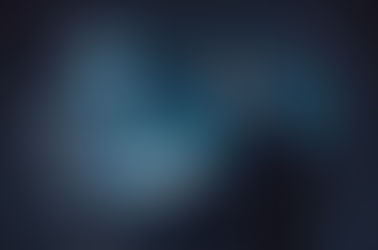


















Comments